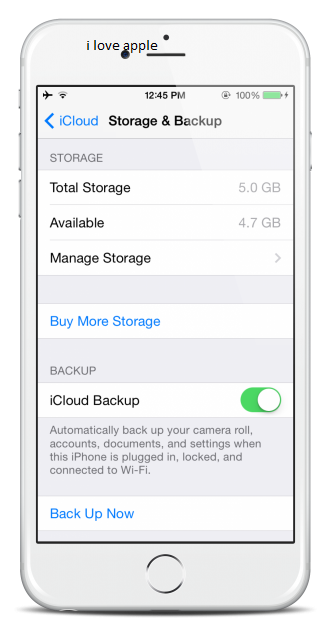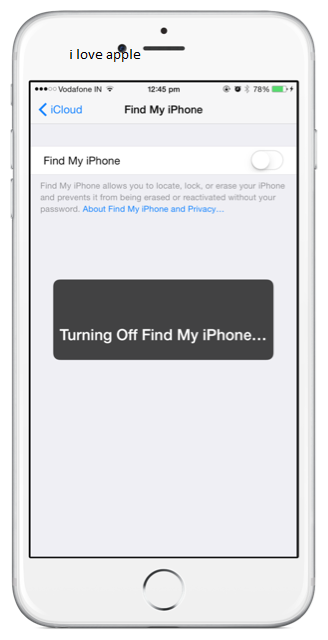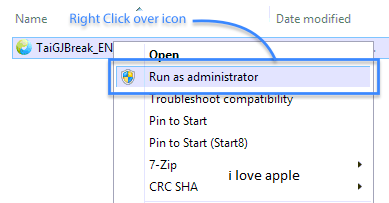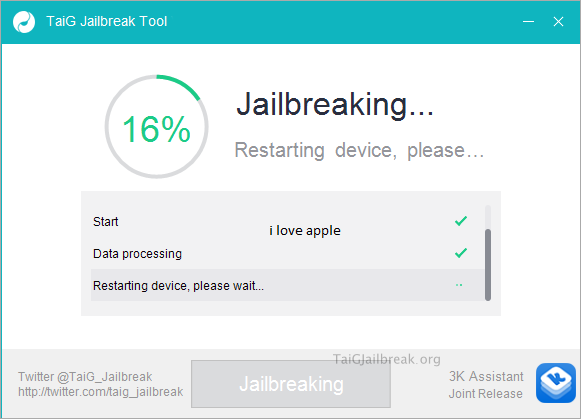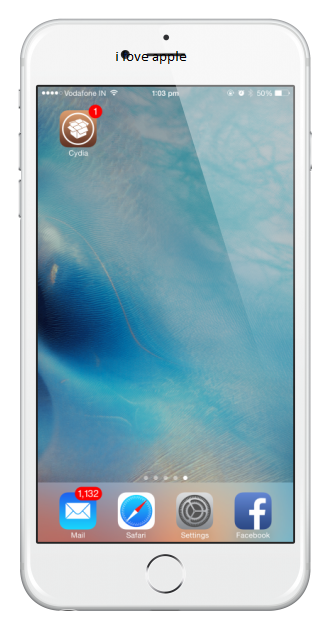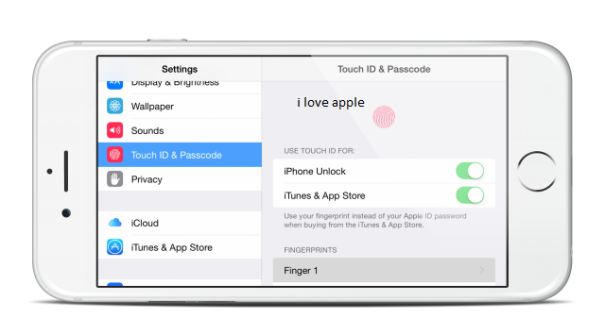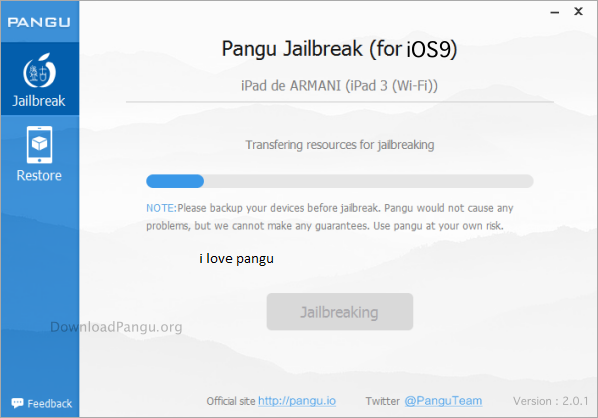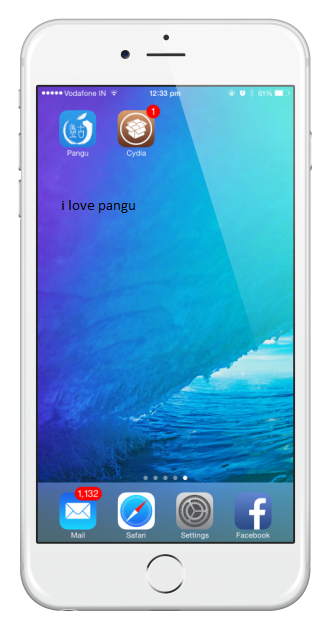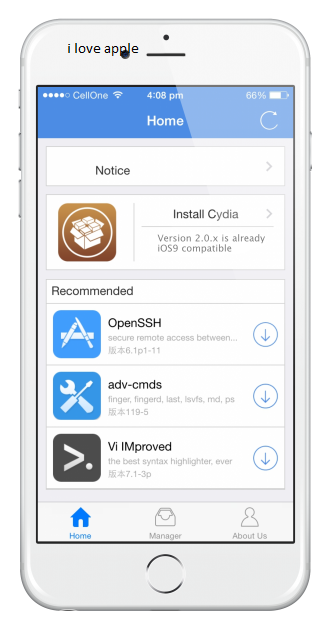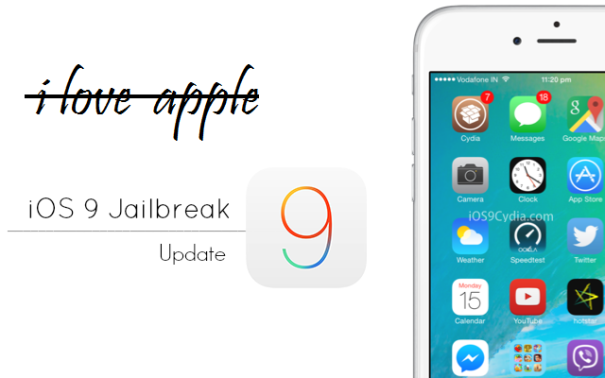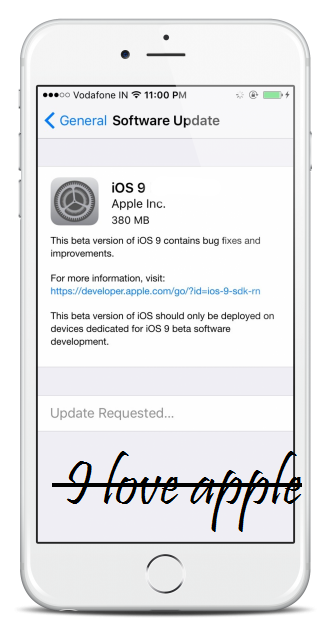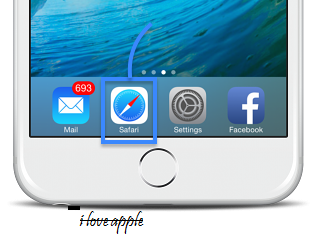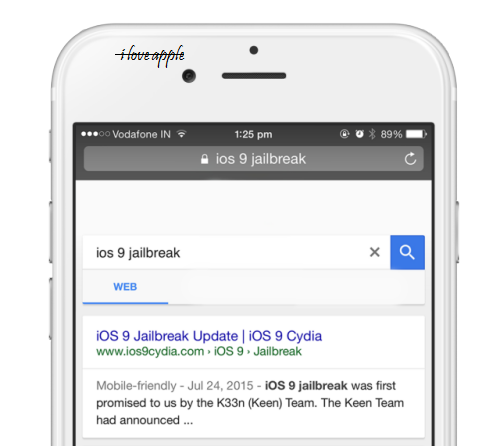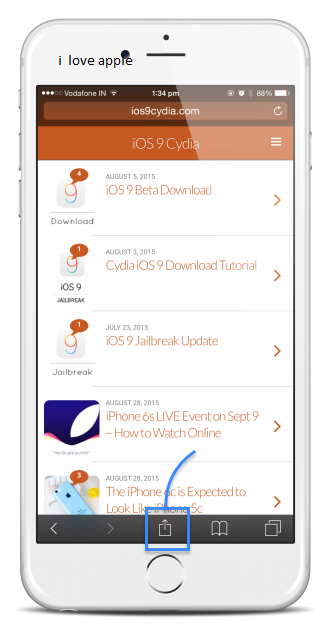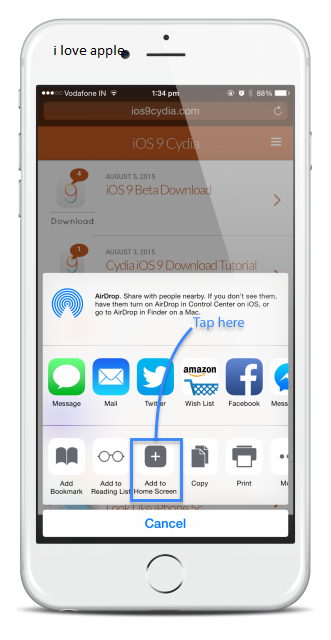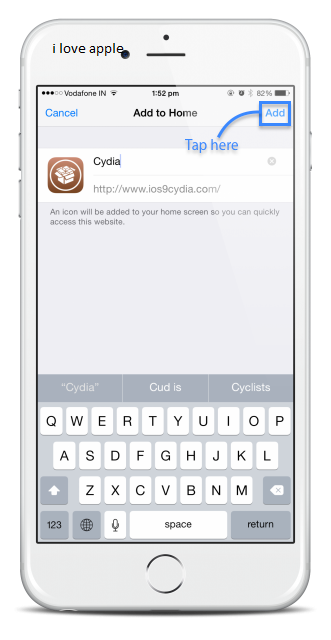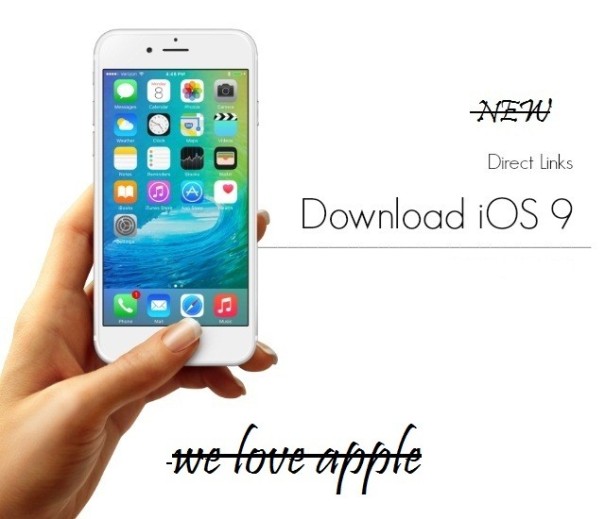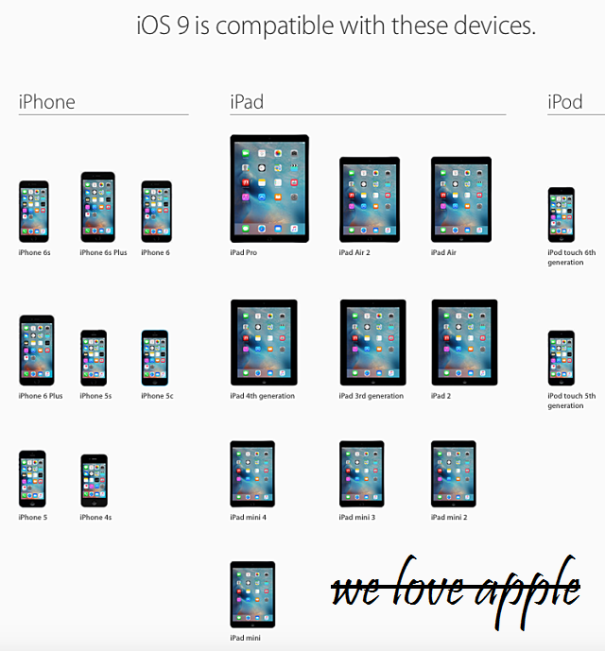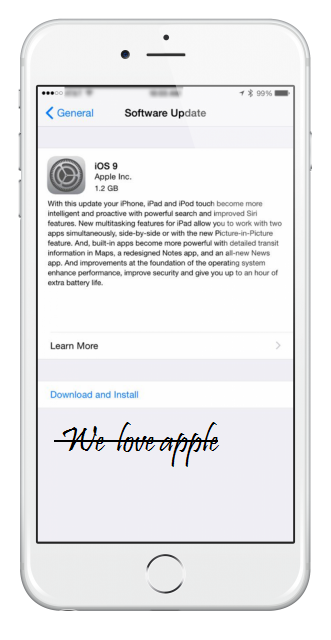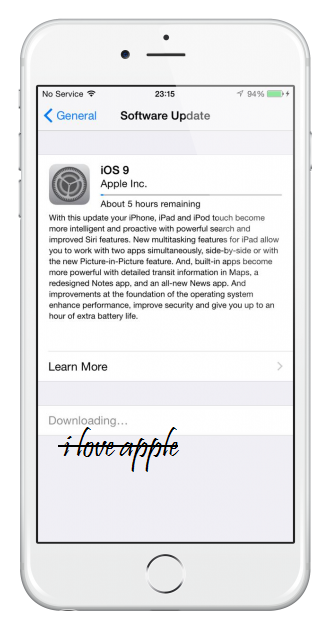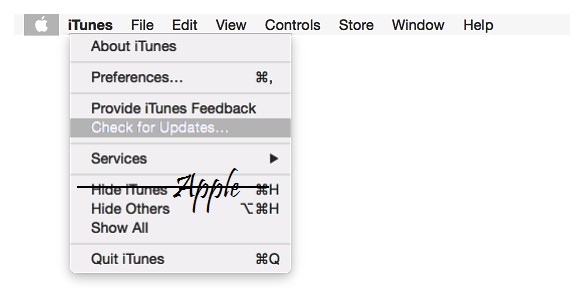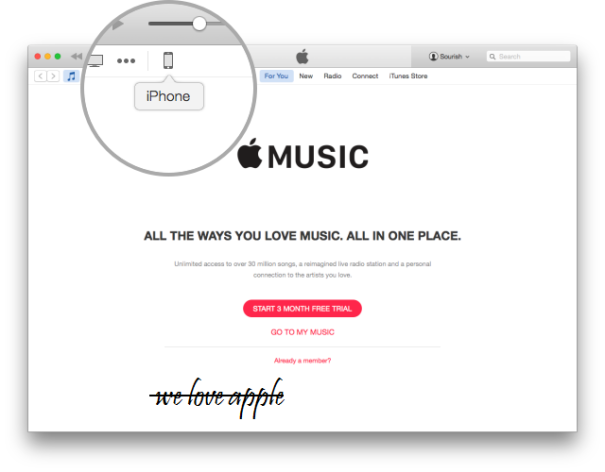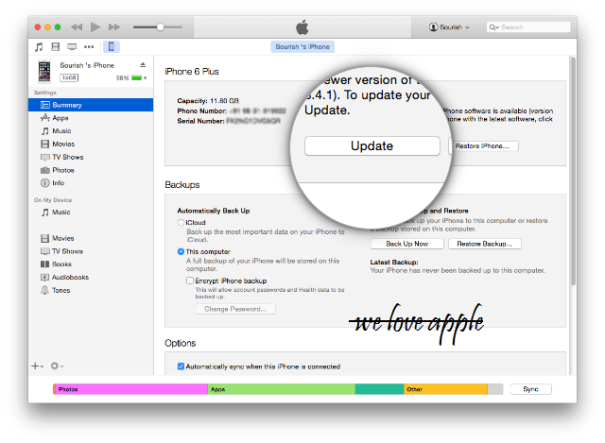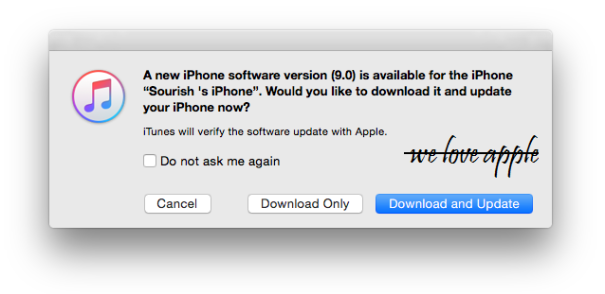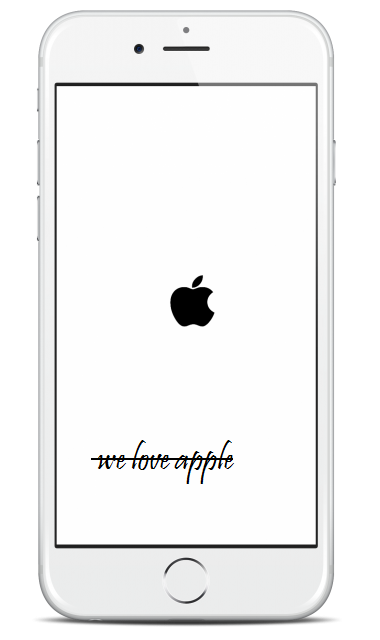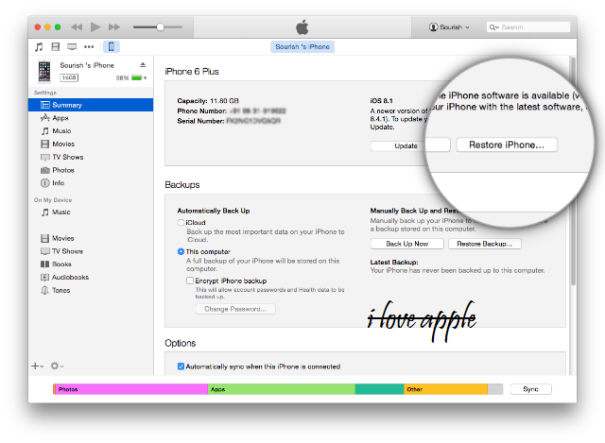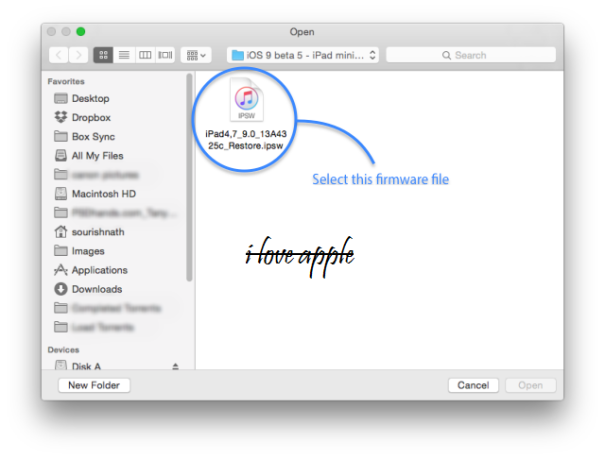How to get iOS 9
 How to get iOS 9, Apple is all set to release iOS 9 in just a few minutes from now and everyone is wondering how to get iOS 9 on their iOS devices. In earlier days it was simple, just get the OTA install it and you are done. The latest version of iOS will be on your device but since the introduction of iOS 9 Beta program, hundreds of iOS uses are running iOS 9 Beta on their devices. In this case you will not be getting iOS 9 on your device via OTA. However you don’t have to panic we will show you how to get iOS 9 On your devices without any problem.
How to get iOS 9, Apple is all set to release iOS 9 in just a few minutes from now and everyone is wondering how to get iOS 9 on their iOS devices. In earlier days it was simple, just get the OTA install it and you are done. The latest version of iOS will be on your device but since the introduction of iOS 9 Beta program, hundreds of iOS uses are running iOS 9 Beta on their devices. In this case you will not be getting iOS 9 on your device via OTA. However you don’t have to panic we will show you how to get iOS 9 On your devices without any problem.
How to Get iOS 9
First of all make sure you devices supports iOS 9 – Apple announced that iOS 9 will be supported by iPhone 6 Plus,iPhone 6, iPhone 5s, iPhone 5c, iPhone 5 and iPhone 4s also iPad Air 2, iPad Air 1, iPad mini 3, iPad mini 2, iPad mini 1, iPad 4, iPad 3, iPad 2, iPod touch 5. So, if you have any one of these devices you can download and install iOS 9 On your Device.
Get iOS 9 via fresh Install
- First of all backup your device using the latest version of iTunes or iCloud. Make sure you are using the latest version iTunes or you may face some problem.
- Head over to our iOS firmware Download page here – Download iOS 9and download the iOS 9 IPSW file for your Device. Make sure you download the correct version for your device or it will not work.
- Now, Open iTunes and Select your device from the left panel.
- Press and hold Optionon Mac or Shift on Windows and click on Restore iPhone.
- iTunes will ask for the IPSW file, select the iOS 9 IPSW file your downloaded earlier.
- Now, iTunes will verify your iOS device and begin installation.
- Once done, restore your device to the recent backup you made.
Update 1 – iOS 9 Jailbreak Video Released
Update 2 – Apple Released iOS 9.0.1 IPSW
Well, that’s it. You now have iOS 9 On your device. For any problem or error please leave a comment below. We will be covering iOS 9 Problems with solutions in this blog, so make sure you subscribe to us via email. You will get latest security updates issues and fixes email to you for better safety.